Easy Things You Can Do To Make Your Calendar Even Better
If you’re anything like me your life essentially depends on your calendar! It’s simply impossible to manage a business, family, and kids’ schedule without a main calendar to act as your hub.
My preferred hub is Google Calendar. It’s simple to connect all your other tools to it and create smooth scheduling experiences for your clients while ensuring you don’t get overbooks with personal appointments.
Here are some simple changes that can make your Google Calendar even easier for you to use.
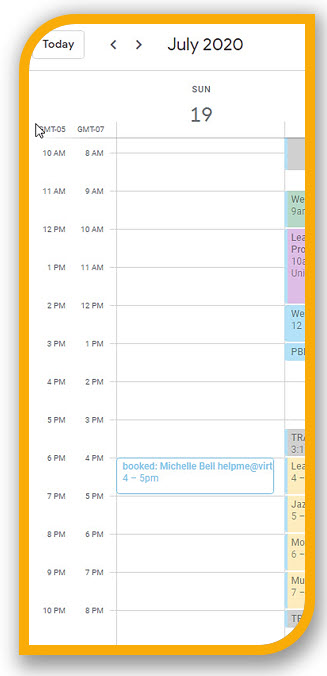
Display multiple time zones on your sidebar
I’ll admit it, time math makes me crazy!
Trying to figure out if a client is ahead or behind my time zone literally makes my brain ache.
Here’s the fix:
- Open your Google Calendar
- Click on the gear to access the menu (top right)
- Click on Settings
- Check the “display secondary time zone’ option
- Choose your additional zone. You can even label them!
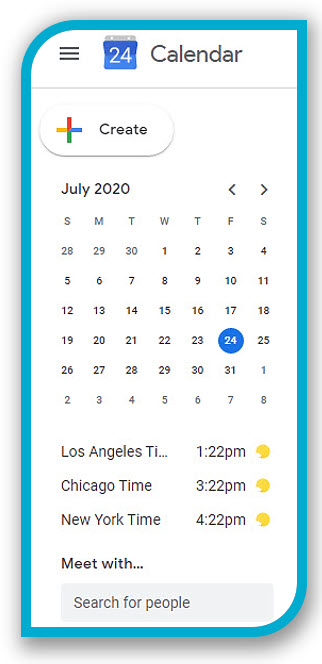
Add a World Clock
Skip asking your client’s “what time is it where you are” by adding the World Clock to your sidebar.
The current time in all the places you’ve added will display under your mini calendar!
Here’s the fix:
- Open your Google Calendar
- Click on the gear to access the
menu (top right) - Click on Settings
- Click on World Clock
- Add as many cities/countries as you want
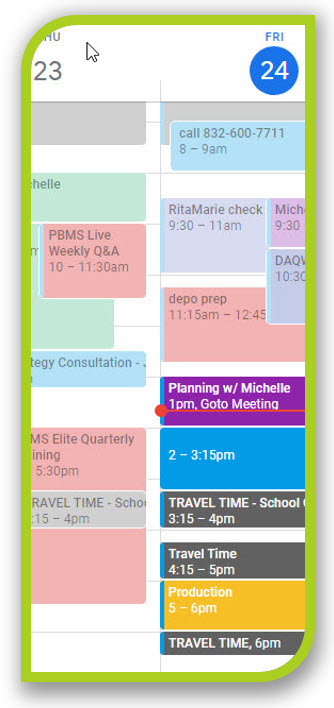
Highlight upcoming events by fading out past ones
My calendar is a color-coded dream, but it can also make focusing on what’s up next a little difficult.
To have the best of both color-filled worlds you can fade past events making the future one really stand out.
Here’s the fix:
- Open your Google Calendar
- Click on the gear to access the
menu (top right) - Click on Settings
- Click on View Option
- Check the “Reduce the brightness of past events” option
Recover Deleted Appointments
So I’ve got an itchy clicker finger and tend to delete things far too quickly when I’m trying to arrange things on my calendar.
I’m sure you have no idea what I mean right?!?
But did you know, there’s an easy way to get all those premature erasures back!
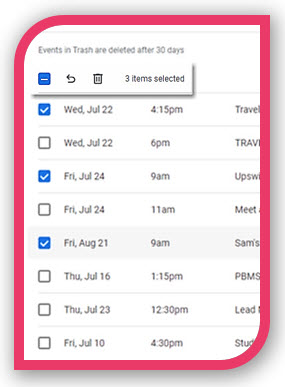
Here’s the fix:
- Open your Google Calendar
- Click on the gear to access the menu (top right)
- Click on Settings
- Click on Trash
- Check the box(es) next to the item(s) to restore
- Click the restore arrow (left of trash can)
Looking for more creative solutions? Schedule a creative solutions call today and we’ll customize a plan to help you
leverage your leads, double your deals, and finance your freedom!
 About the Author,
About the Author,
Michelle Bell
Hey there! I’m Michelle Bell, and I’m basically a professional chaos coordinator for entrepreneurs who are tired of choosing between crushing it at work and being there for family dinner. (Spoiler alert: You can totally have both!)
As the CEO of Virtual Work Wife, I’m all about capturing those brilliant ideas bouncing around in your head and turning them into actual cash flow – you know, the kind that lets you take random Wednesdays off to watch your kid’s dance recital without breaking into a cold sweat about work.
Here’s the thing: I’m a total rockstart when it comes to business automation (and proud of it!). I built this company because I was sick of seeing cookie-cutter solutions that work about as well as a chocolate teapot. At Virtual Work Wife we’re all about creating tailored strategies that actually sound like YOU, not some corporate robot who’s had too much coffee.
When I’m not geeking out over automations that’ll make your life easier, you can find me being a dance mom to two feral girls (send help! 
Want to know what makes us different? Three words: Work less. Make more. Do the things you love. (Okay, that’s technically seven words, but who’s counting?) Because at the end of the day, success isn’t just about crushing your business goals – it’s about being there for the moments that matter.